Getting Started with Your First Hibit Trade
After successfully completing the identity verification process and having your deposited cryptocurrency carefully reviewed by our professional team, you are now ready to begin your first trading experience on the HIBIT Exchange.
HIBIT offers several pages for trading:
- Buy&Sell: A simple and straightforward trading interface with limited additional information.
- Streaming: Provides a real-time market overview.
- Exchange: The most comprehensive page, offering detailed information and features.
Let’s take buying (or selling) Bitcoin as an example to understand how to:
- Trade on HIBIT
- Why use the features of this page to trade
- How the order execution process works
- Where the orders go
Using the Buy&Sell page for trading:
First, select or customize the amount of Bitcoin you wish to buy (or sell). In the trading overview on the right, we provide the current market price, which is the price of Bitcoin in Canadian dollars at that moment, constantly fluctuating. Below that, you’ll see the unit price( Price per unit ), which is the price you’ll pay for one Bitcoin.
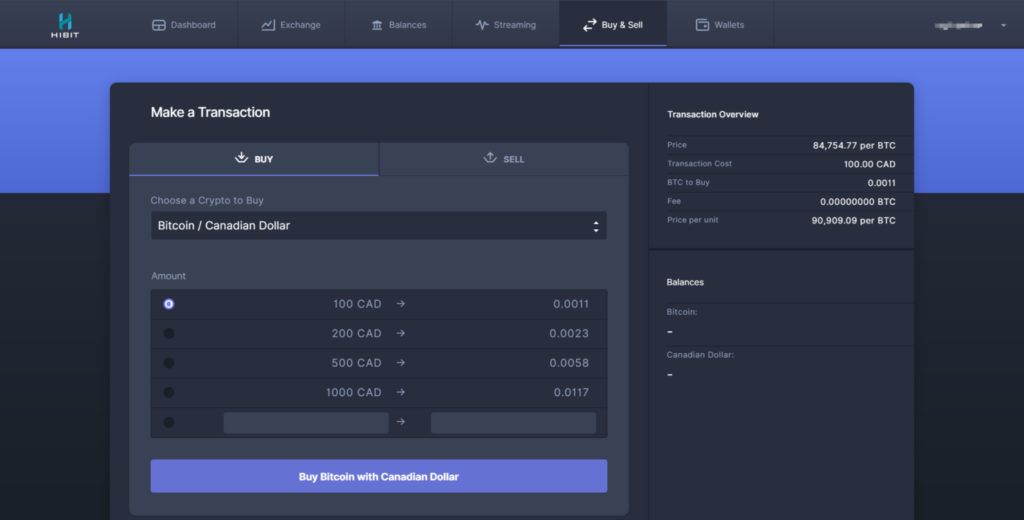
After selecting the amount of Bitcoin to buy (or sell), click the “Buy Bitcoin with Canadian Dollar” button. Your order will then appear in the order book and be recorded in your transaction history. HIBIT will match your buy (or sell) order with a sell (or buy) order in the market that matches or beats your set price. Once a match is found, your order will be executed. After execution, the specific amount of Bitcoin will be transferred to your wallet, and the corresponding amount of Canadian dollars will be deducted from your account balance. When selling, a specific amount of Canadian dollars will be added to your account balance, and the corresponding amount of Bitcoin will be deducted from your wallet.
All information about your transactions can be found under Wallets -> BTC Bitcoin -> Details.
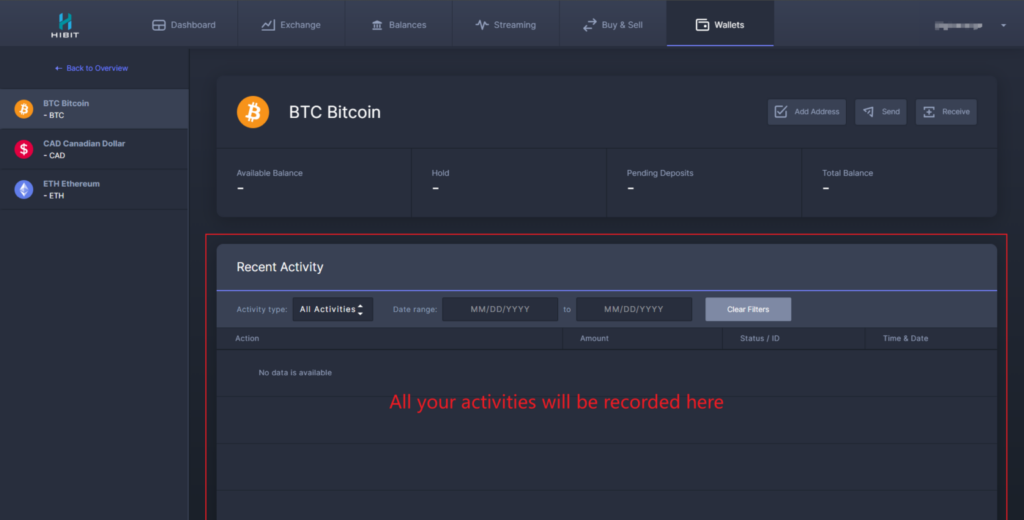
Using the Streaming page for trading:
The Streaming page is designed to provide traders with real-time price changes and order book activity.
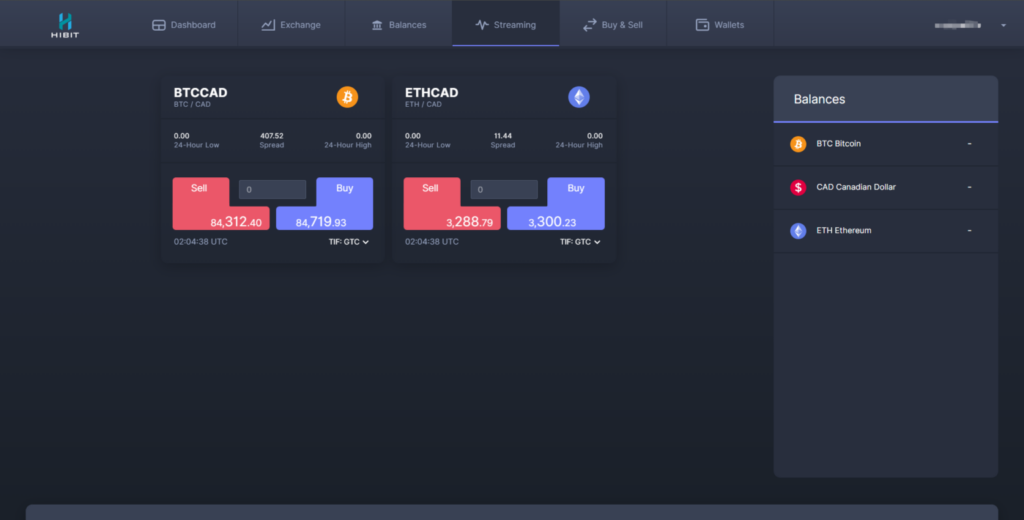
Before trading, you need to understand the additional information provided on the Streaming page:
- 24h Low: The lowest price at which a trade was successfully executed in the past 24 hours.
- 24h High: The highest price at which a trade was successfully executed in the past 24 hours.
In the lower-left corner, you will notice the time, which represents the current, real-time data. You may also notice that some numbers in the Sell & Buy sections are larger than others. These larger numbers represent:
- In Sell: The lowest price at which someone is willing to sell in the current market (also known as the Ask).
- In Buy: The highest price someone is willing to buy at (also known as the Bid).
- Spread: The difference between the highest bid and the lowest ask.
In the bottom-right corner, you’ll also find the TIF (Time in Force) options, which determine how your order will exist in the market. These include:
- GTC (Good Till Canceled): The default option, meaning your order remains open until it is either fully executed or manually canceled by you.
- FOK (Fill or Kill): The entire order must be executed immediately, or it will be canceled.
- IOC (Immediate or Cancel): The order will execute as much as possible, and any unexecuted portion will be canceled.
With this information in hand, you can trade at the right moment. Simply enter the amount of cryptocurrency you wish to trade in the middle section between the Sell and Buy buttons, and start your transaction!
The Streaming page executes orders based on market prices. If you want more control over the order price, you can move to the Exchange page for more advanced options.
Using the Exchange page for trading:
The Exchange page is the most comprehensive, providing five different sections with detailed information:
- Assets
- Order History
- Order Book
- Order Information (bottom-left)
- Price Chart and Depth Chart
Let’s go over them in detail:
1. Assets:
Found in the lower-right corner of the Exchange page, this section includes:
- Available Balance: The cryptocurrency you currently have available for trading.
- Frozen Balance: Cryptocurrency temporarily unavailable for trading or withdrawal.
- Unconfirmed Deposits/Withdrawals: Cryptocurrency still being processed into or out of your account.
- Total Balance: The sum of the above.
2. Order History:
On the right side of the Exchange page, this section shows three types of orders:
- Market Orders
- Limit Orders
- Stop Orders
Let’s go over each type:
Market Order
Instantly buys or sells at the best available market price. This doesn’t guarantee a specific price because the market price might fluctuate between the time you place the order and when it’s executed. The final price could be higher or lower than expected, and the available market supply may be less than the quantity you wish to buy.
The best available price refers to the highest Bid for selling or the lowest Ask for buying at that moment.
Limit Order
In the Time in Force section, you’ll find options such as:
- Good Till Canceled (GTC): The default setting, meaning your order will remain open until it is fully executed or canceled.
- Immediate or Cancel (IOC): Any portion of the order that cannot be filled immediately will be canceled.
- Fill or Kill (FOK): The entire order must be filled immediately, or it will be canceled.
You can set your own Bid (buy) and Ask (sell) prices for a limit order. The order will appear in the order book at the set price and quantity and will execute only when the market price reaches the limit you’ve specified.
Stop Order
Stop orders will be placed in the order book but will remain inactive until the market price reaches and surpasses the stop price you’ve set.
Stop orders can be used to limit losses or protect profits. For example, if you hold a long position in cryptocurrency, you can set a stop order below your entry price to sell when the price starts falling.
3. Order Book:
The order book provides a live snapshot of all buy and sell orders for Bitcoin.
- The top section (in red) represents Asks: The prices and quantities at which sellers are willing to sell Bitcoin.
- The bottom section (in green) represents Bids: The prices and quantities at which buyers are willing to purchase Bitcoin.
In both sections, you will see:
- Price: The various prices at which people are willing to buy or sell Bitcoin.
- Qty: The amount of Bitcoin can be bought or sold at each price level.
- My Size: This column shows the amount of bitcoin for any orders you’ve placed at that price level.
4. Order Information (bottom-left):
Open Orders
Displays all active orders that have not yet been executed or canceled. You can see details like order ID, trading pair, buy/sell side, type (market, limit, stop), size, price, time, and status.
Completed Orders
Shows all executed orders. You can see details like order ID, trading pair, buy/sell side, trade quantity, price, transaction amount, order fees, executed ID, and the date/time of execution.
Inactive Orders
Inactive orders are typically untriggered limit and stop orders, meaning the market price hasn’t reached the set price, so the order hasn’t been executed yet.
Trade Reports
This section provides detailed reports on all your trade activities, including trading pair, buy/sell side, trade quantity, price, fees, and date/time of the trade.
5. Price Chart and Depth Chart:
Price Chart types:
-
- Line Chart
- Bar Chart
- Candlestick Chart
The Depth Chart is a visual representation of the order book.
This article gives a simple overview of the price/depth charts. For a more detailed explanation, please refer to this article.